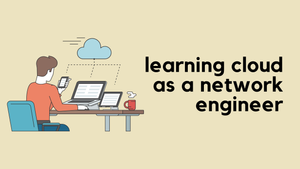If you're like many of the people I've seen in various forums or those who've reached out to me directly, you're probably wondering about the best way to design a small office network. It's a common question, especially with the dynamic needs of modern offices. In this blog post, we're going to take a look at a really simple example of a small network that's perfect for an office of less than 30 users.
One Size Doesn't Fit All
It's crucial to remember that one size doesn't fit all when it comes to setting up a small office network. Each office has its unique requirements, and it's nearly impossible to cover every possible scenario. However, to give you a solid starting point, I'll focus on a basic scenario that commonly applies to small offices. Along with these, I'll also include some recommendations for network kits that could be useful. Just to be clear, I have no affiliation with any of the vendors; these recommendations are purely based on my personal experience and what I've found works well in similar situations.
Office with One VLAN/Subnet/Network
When we talk about small office networks, terms like VLAN, Subnet, and Network often get used interchangeably, though they technically refer to different things. In my experience, I've come across many small offices that don't need to manage their own servers or host applications internally. For these setups, using SaaS products like Office 365 for email and productivity tasks, or Google Drive/OneDrive for storage eliminates the need for specialized hardware.
In such environments, you'll typically find everything, including the office printer, on the same subnet or network. This might seem unusual if you're coming from an Enterprise Network background, where networks are designed for 100+ users with high-security measures. However, for smaller companies, this simple setup works perfectly. They're primarily looking for basic Internet connectivity and aren't as concerned with the complex security measures that larger networks might necessitate.
What Exactly is a Subnet?
A subnet is essentially a smaller segment of a larger network. Think of it as dividing a large group into smaller teams, where each team can work independently. In terms of IP addressing, a subnet is defined by a range of IP addresses. For example, if your network uses the 192.168.1.0/24 address range, which means all the devices connected to this network will have IP addresses starting with 192.168.1.xwhich, where 'x' can be any number from 1 to 254.
The key benefit of a subnet is that all devices within this range can communicate with each other directly, without needing a router.
Designing the Network
When setting up a small network, you usually start with an Internet connection provided by your ISP, which comes with a router or modem. Sometimes, these devices offer WiFi, but they might not be ideally placed within your office space, leading to weak signals where you need them.
Now that you've got internet, let's discuss how to share this connection among all your users, both through wired and wireless means. If you're using devices like a printer or a desktop PC, a wired connection is your best bet. It's more reliable than WiFi, offering stability and speed for devices that don't move around.
For mobile users with laptops or personal devices, WiFi is essential. To create a network that caters to both wired and wireless needs, you'll require two main pieces of hardware.
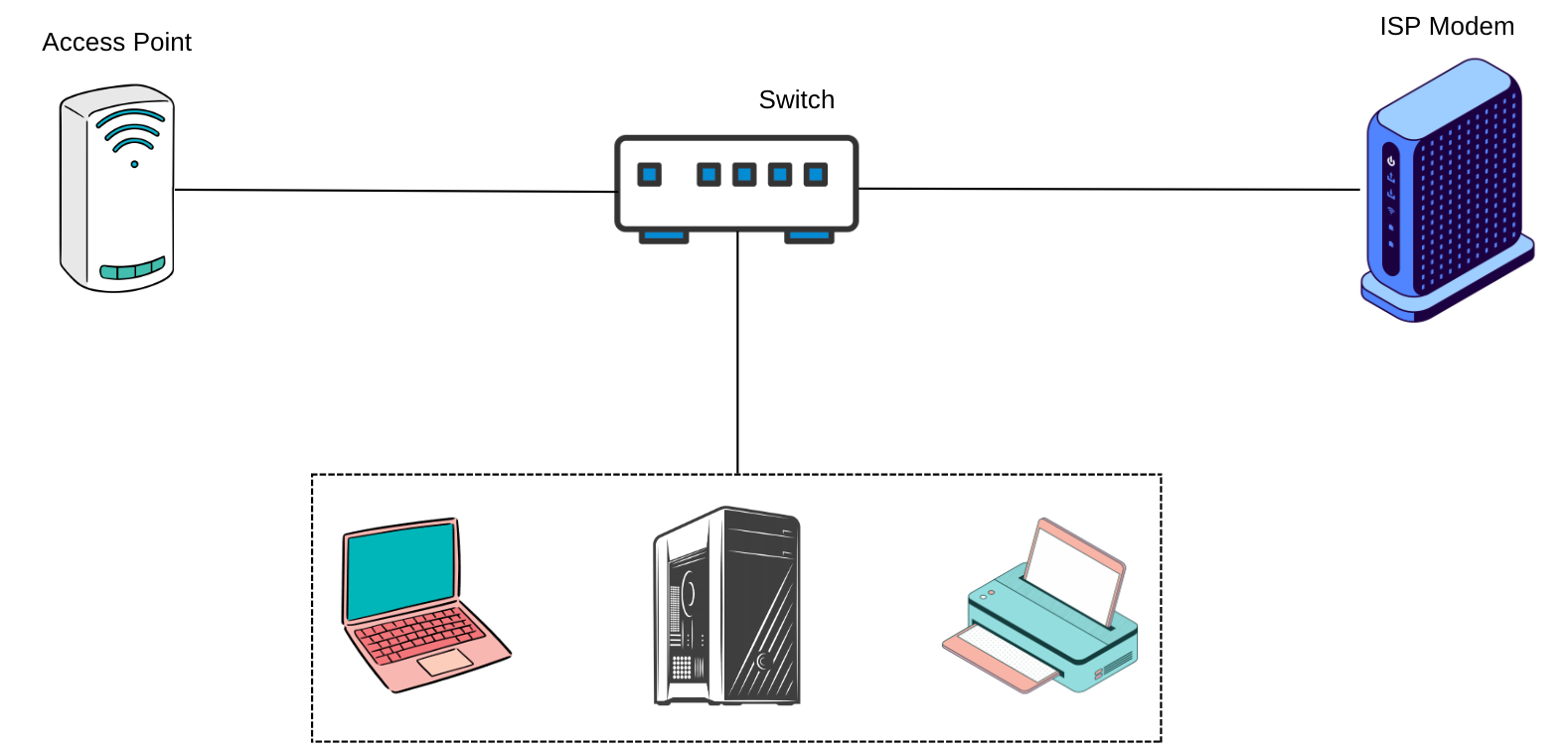
- Switch - This is the networking hub in your office. It's like a power strip but for Internet connections. It allows multiple devices to plug in via Ethernet cables and communicate with each other while connecting to the Internet. You'll connect your wired devices to the switch.
- Access Point - This is what provides WiFi to your space. You can plug an access point into your switch, just like any other device, and it will broadcast a wireless signal that laptops and smartphones can connect to.
In the above diagram, the switch is at the heart of the network. The ISP modem connects to the switch to provide Internet access. From the switch, an access point is connected to broadcast WiFi, while desktop PCs and printers are connected via cables for a stable, wired connection. It's a straightforward setup that offers both flexibility and reliability for a small office network.
Budget Friendly Devices
You can find plenty of budget-friendly options on Amazon that will get the job done without fuss. For instance, you can pick up an access point or a switch from brands like TP-Link or Netgear. Many of their models are priced under $60, which is great for a tight budget.
The trade-off with these cost-effective devices is that they're typically 'unmanaged' This means they are plug-and-play, designed for simplicity, so you won't get the bells and whistles that allow you to see or manage what's happening on your network.
However, if you're able to stretch your budget a bit further, you might consider stepping up to something like Ubiquiti's UniFi devices. Take the UniFi Dream Router (UDR) as an example; it's about $200, and for that, you get not only a router but also an enhanced ability to manage and monitor your network. Plus, UniFi offers a variety of access points to suit different needs, whether you have a cosy office or a more spacious area to cover. UniFi devices are known for being user-friendly. They're straightforward to set up and manage, and there's an abundance of tutorials available online if you ever need a helping hand.
If You Have the Money
For those of you with a more flexible budget, the sky's the limit when it comes to choosing network equipment. You might consider going with premium vendors like Fortigate or Meraki, both of which offer comprehensive networking solutions, including firewalls, switches, and access points.
Meraki stands out for its user-friendly approach. It allows you to manage all your devices through an online portal, negating the need for any on-premises controllers. This can be a significant advantage if you prefer a more hands-off approach and enjoy the simplicity of cloud management.
Both Fortigate and Meraki come with the added benefit of advanced security capabilities. These aren't just your basic firewalls; they offer layers of protection and network management features that go above and beyond, providing peace of mind for businesses where security is a paramount concern.
What If You Need More than One Subnet
When you split your network into more than one subnet, you're essentially creating separate little networks within your office. To allow these subnets to communicate with each other, you'll need a router to route traffic back and forth.
But it's not just about connecting these subnets; you also need to manage the traffic flowing between them. After all, if you've gone to the effort of creating separate subnets, there's likely a good reason for it—perhaps to segregate different types of traffic or to enhance security. This is where a firewall comes into play. A firewall acts as a filtering device, controlling what traffic can pass between your subnets.
Devices like the UniFi Dream Router (UDR) come with built-in firewall capabilities, which is handy. Setting up a firewall does require some basic networking knowledge, but don't let that intimidate you—it's not rocket science. With the resources available online and the user-friendly interfaces on devices like the UDR, you can get the hang of it with a bit of study and patience.
Closing Up
In conclusion, setting up a small office network can be as straightforward or as sophisticated as your needs and budget allow. From the simplicity of a single subnet with budget-friendly devices to the advanced capabilities of premium networking solutions, there's a setup out there that's just right for your office. Remember, the key is to start with a clear understanding of your requirements and then choose the equipment that fits both your operational needs and budget.